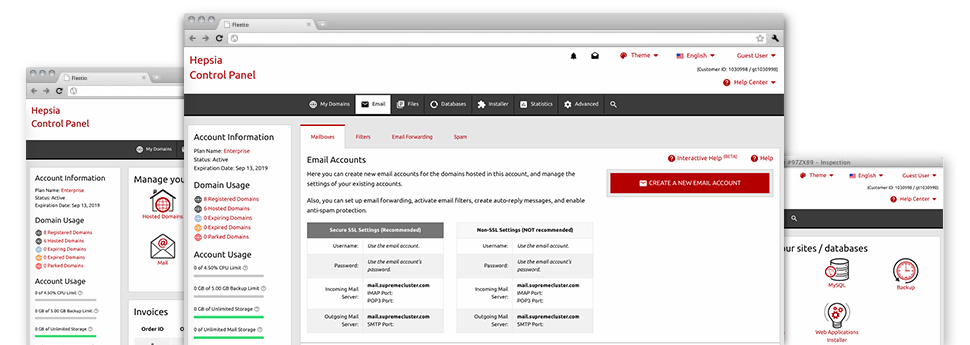While working with emails is a rather simple action, handling the mailboxes for any website could be a wearisome procedure. Unless you use an easy to use user interface, just like LatinOL Hosting Panama’s Email Manager that will help you complete the task. It has many inbuilt important tools that can assist you accomplish complicated duties within a few mouse–clicks. Have a look at exactly what the Email Manager will do for YOU!
Anti–Spam Protection
Fight spam with a click
Through the Email Manager of your Web Control Panel, it is possible to take control of trash messages. The built–in anti–spam tool filters inbound e–mail messages and you’re able to modify its level of command with merely a mouse–click. You can also indicate a special degree of spam security for every single e–mail account.
There are 2 simple ways that our system takes care of messages designated as spam. You can choose whether a spam email must be erased, or forwarded to a certain mailbox.
Email Forwarding
1–click redirection of email messages
By using the Email forwarding tool, you’re able to redirect each of the messages addressed at a mailbox to another mailbox that you pick (possibly hosted in the same website hosting account or anywhere else online).
To forward an e–mail, simply choose it from the drop–down menu after which specify the e–mail address you’d like to have all delivered messages to get sent to. Then, you’re provided with the option to pick whether or not you want a duplicate of each and every message to be stored in the mailbox which you forward or not.
Email Filters
Set up customizable spam filters effortlessly
Email filters certainly are a tool you can easily take advantage of. They function in a quite simple way depending on keyword phrases. All you should execute is indicate the keyword phrases that you would like the filter to use and exactly which part of the email these key phrases need to be found in like subject line, message body, footer, etcetera.
One way you can use electronic mail filters is to divert all of the junk messages towards a specific directory. Then you can likewise designate whether you’d like the filtered messages to be kept in the directory (meaning you can see whether some message is delivered there by accident), or to be removed.
Email Protection
Email protection with DomainKeys and SPF records
We have bundled a number of software tools within your Web Control Panel which can protect your mailbox from getting used for spam functions without your knowledge. We’ve DomainKeys active for virtually all mailboxes automatically. The service examines the sender’s domain name to the email message to guarantee that the sent message was produced by that address.
We have furthermore provided you with SPF (Sender Policy Framework) protection – a solution, that defends all the mailboxes from spammers that make use of your email address to send out e–mail spam on seemingly your behalf.
Email Auto–Configure Solution
Instant PC email setup
Through the auto–configure attribute of the Email Manager, you’ll be able to configure email accounts on your preferred PC e–mail client with simply a a click of the mouse. Just click on the symbol belonging to the e–mail client that you like to use for the selected email address and download its auto–configuration file. This will immediately configure your mailbox inside your favored desktop client.
We’ve added settings files for just about the most popular mail clients – Mozilla Thunderbird, Outlook, Outlook Express and Mac Mail.
Webmail
Available on any device, anywhere
In case you do not have access to an email client, it’s easy to browse through email via the email client – Roundcube. There is only one website URL you have to remember, and you can now visit it through any web–connected gadget anywhere in the world!
You may also directly log in from your Web Control Panel, with no need to enter any sort of e–mail sign in details.